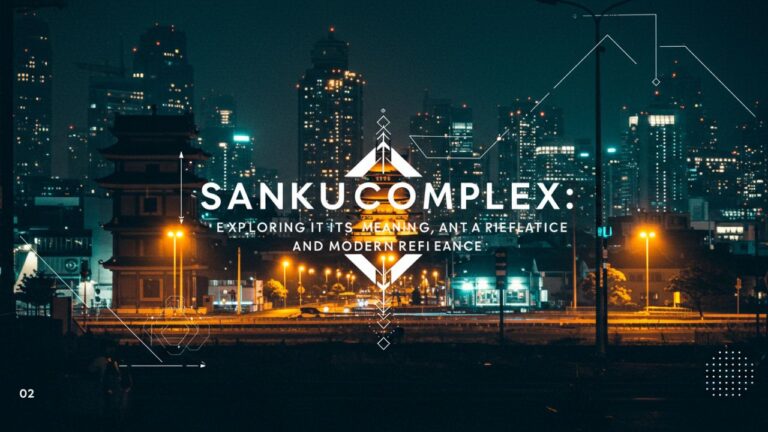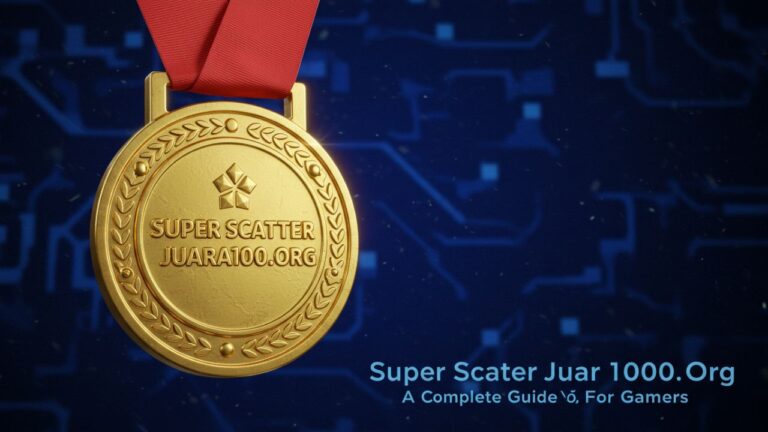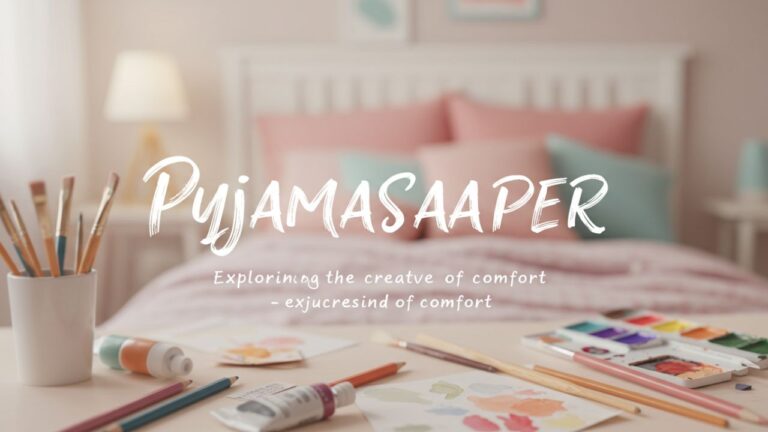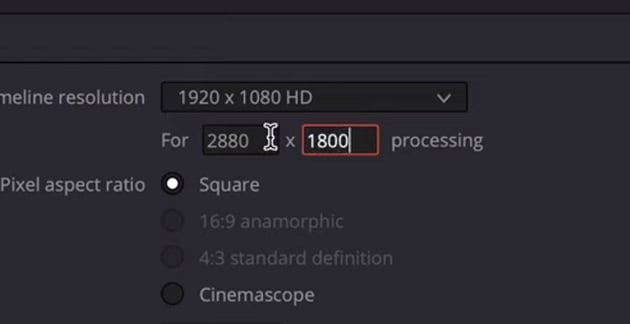Unlocking the Power of Lucky Patcher: A Full Guide
If you are an Android user looking for more control over your device, the free app lucky patcher can change how you use apps and games. This article gives a clear, easy-to-read guide on what it does, how to use it, and what to watch out for. All sections are purely informational.
What Is Lucky Patcher?
Lucky Patcher is a free Android application that lets you modify many apps and games. It offers tools that go beyond the usual permissions an app gives. With Lucky Patcher, you can:
- Block ads inside apps and games
- Remove unwanted system apps
- Backup apps before and after modifications
- Move apps between internal memory and external SD card
- Modify license checks or remove in-app purchase restrictions (where possible)
These features make it a powerful tool for power users. But it’s important to use it responsibly and understand the risks.
Key Features and Functions
Below are the major features that Lucky Patcher provides:
1. Blocking Ads
One frequent annoyance in mobile apps is advertisements popping up. Lucky Patcher can stop ads from showing inside the apps you use. This helps with:
- Reducing distractions
- Improving loading speed
- Saving data usage
However, not all ads can be blocked—some are tied deeply into the app’s core design.
2. Modding Apps and Games
Modding means altering apps so they behave differently. With Lucky Patcher, you might:
- Unlock premium features
- Bypass license checks
- Change certain values in games (like in-game currency)
This is done by patching the app’s code, but success depends heavily on how the app was built originally.
3. Removing Unwanted System Apps
Every Android device comes with preinstalled system apps. Some are useful, others are not. Lucky Patcher can disable or remove these apps so they no longer run or take up space.
4. Backing Up Apps
Before making any changes, it’s wise to back up. Lucky Patcher allows you to:
- Make a full backup of the current app version
- Backup the patched version
- Restore from backups if something goes wrong
This safety net keeps your data safe.
5. Moving Apps Between Internal and External Storage
If your phone’s internal storage is tight, you can use Lucky Patcher to shift apps to an SD card. This can free up internal space for system operations.
How to Install and Use It
Here’s a step-by-step guide to using Lucky Patcher.
Installing the App
- Allow unknown sources
Android blocks apps from outside the Play Store by default. Go to Settings → Security → Unknown Sources and enable it. - Download the APK
Find a trusted source for the Lucky Patcher APK. Be cautious — some sites may bundle malicious content. - Install the APK
Run the downloaded APK file and follow the prompts to install. - Grant permissions
On first run, it may ask for permissions such as file access, root access (if rooted), etc.
Using the App
Once installed:
- Open Lucky Patcher. You see a list of installed apps and games.
- Tap on any app to open a menu of possible actions like “Remove Ads,” “Create Modified APK,” “Backup,” etc.
- Choose your desired action. For example, to block ads, tap “Remove Ads.” Lucky Patcher then applies a patch.
- After patching, test the app or game to see if the changes worked.
If you use a rooted device, Lucky Patcher has more control and better success rates.
Benefits and Advantages
Using Lucky Patcher can bring the following benefits:
- Cleaner experience: Fewer ads mean a more pleasant user journey.
- Cost savings: The ability to unlock premium features or bypass in-app purchases (in certain cases) can reduce spending.
- Better device control: Removing bloatware and system apps gives you more freedom.
- Storage management: Moving apps to SD cards can free internal memory.
- Safety net: Backups protect you if something goes wrong.
Risks and Ethical Considerations
While Lucky Patcher is powerful, it carries risks and moral issues:
- App instability: Some patches may break the app, causing crashes or data loss.
- Violation of terms: Modding apps or bypassing in-app purchases typically violates an app’s terms of service.
- Security threats: Downloading APKs from untrusted sites could infect your device with malware.
- Legal issues: Distributing or using modified apps may infringe on copyrights.
- No updates: After patching, updates from the official source may fail or override patches.
Always weigh whether your use is acceptable. Use it for personal learning or testing, not piracy.
When Lucky Patcher Works Best
Lucky Patcher tends to work better under certain conditions:
- Rooted device: If your Android device is rooted, patches have deeper access and more success.
- Simple apps: Apps with less protection or simpler license checks tend to be easier to patch.
- Older versions: Newer apps often add safeguards to prevent modding.
- Non-critical apps: Use patching on apps you don’t depend on for essential tasks, in case something fails.
Alternatives and Supplementary Tools
Lucky Patcher is just one tool. Others exist that offer parts of its functionality:
- Ad blockers (standalone, system wide)
- Module systems like Xposed or Magisk (on rooted devices)
- Backup tools (Titanium Backup, Helium)
- App cloners or sandbox apps
Sometimes combining tools gives you more flexibility.
Step-by-Step Example: Removing Ads in a Game
Let’s walk through how Lucky Patcher can remove ads from a simple game (hypothetical steps):
- Open Lucky Patcher and select the game.
- Choose “Remove Ads.” The app scans the game’s files.
- Lucky Patcher shows patch options (full ad removal, block ad URLs, etc.).
- Select “Auto mode (ads removal).” Let the patch apply.
- Once done, start the game. If ads are gone, good. If not, try “Manual” or other patch options.
- Always test and keep backups.
This example shows how intuitive and flexible the process can be.
Best Practices and Tips
To get the most from Lucky Patcher, follow these tips:
- Always backup before patching
- Patch one app at a time
- Test after each change
- Keep a mix of original and patched copies
- Be careful with system apps
- Use a secure source for APK files
- Disable auto-updates for patched apps
- If an update breaks patching, revert to backup
FAQs (Frequently Asked Questions)
1. Is Lucky Patcher legal?
In many places, merely having and using Lucky Patcher is not strictly illegal. However, using it to bypass in-app purchases or copyright protections generally violates laws or terms of service. Always check local regulations.
2. Do I need a rooted device?
You don’t always need root access, but rooting makes many patches more effective. On non-rooted devices, only simpler patches may work.
3. Can Lucky Patcher harm my phone?
Yes — poorly applied patches or malicious APKs could cause crashes or data loss. That’s why backups are crucial.
4. Will patched apps still receive updates?
Usually not. Patches often interfere with the app’s built-in updater. You may have to reinstall or patch again after updates.
5. What are the chances a patch will fail?
It varies widely depending on app complexity, protection scheme, and Android version. Some patches succeed easily; others fail completely.
6. Which Android versions support Lucky Patcher?
Lucky Patcher works on many Android versions. However, newer Android versions often introduce stronger protections, so success rates drop.
7. Can I remove system apps safely?
Yes — but carefully. Removing critical system apps can destabilize Android. Only remove apps when you know their function.
8. Where can I safely download Lucky Patcher?
Use trusted, well-known sites or forums. Avoid random download links. Always verify the file.
9. Does Lucky Patcher cost money?
No — the app itself is free. But to get full use, root access or specific device setups may be needed.
10. Can I reverse changes?
Yes — with backups, you can restore original versions. Many patches are reversible via Lucky Patcher.
Summary
Lucky Patcher is a free Android app that gives you deeper control over your device’s apps and games. You can block ads, remove system apps, backup before and after patching, and move apps between storage. While powerful, it carries risks: legal, stability, and security. Always use it responsibly, back up carefully, and know the limitations.